Turn Any Book Into An Audio Book
- Tiffany Rose

- Mar 24, 2016
- 3 min read
I don’t read as much as I’d like for a lot of reasons. But, I have found something to help with this. Now when I’m not feeling it, I have the book read to me. It doesn’t matter if the book isn’t published yet, or if an audio version doesn’t exist. And the best part of all, it’s completely free!
Now this guide will cover ios and kindle since they are the most used platforms, but similar features and phones can be used.
Beginning Steps: Go to settings, then down to Accessibility, then Speech.
By toggling “Speak Screen” on you can swipe down with two fingers and your phone will read to you whatever is on the screen. Other settings in here will allow you to have it read highlighted areas,control reading speed, and what voice and language it reads to you in. I personally prefer ‘Siri (Enhanced)’.
Next, open your book of choice and swipe down!
If it works this is what it will look like:

Don’t worry the box will minimize, go transparent, and it’s completely movable if you want to read whatever is under it. This menu also gives you some control over reading speed, play/pause, and fast forward/rewind if you’ve missed something.
If you keep this app open it will even flip kindle pages for you!
Is this better than audible? Nope. But sometimes it’s the only option and it’s one that works pretty well.
Now here are some tips because sometimes it doesn’t work 100%.
“No speakable content”: I’ve noticed if you have it stop, then swap apps you can’t have it read again without closing the kindle app and restarting it. It might complain and say this:

I’ve played with it a few times and now I can make it play or error on demand so if it messed up on you don’t worry. Close the app and just open it again.
It’s not reading the right thing: Siri tries really hard to read what you tell it. If the menu is on top of anything it will read that instead. Close the menu by touching the text and you’ll be good to go again.
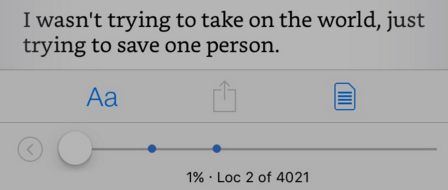
Sleep timer: I heard if you use ibooks you can have a sleep timer using the built in “Timer” feature under “Clock”. Instead of having a noise “When Timer Ends” scroll all the way down to “Stop Playing”. You can use this selectively with other apps or just music in general. It likes built in apps more than third party.
If you want a Kindle sleep timer you have to use the “Guided Access” under Settings > General > Accessibility > Guided Access. If you aren’t careful here you might lock yourself out of your phone, and feel really silly when you have to force restart it. I’ve done it at 1 am before. So it happens to you don’t worry. I don’t use this part of it anymore, but it’s epic to know I can turn any book into an audiobook, and have it read to me without needing a fairy godmother to prevent it from reading until dawn. Makes me feel like a kid who has magical tech powers.
Read anything!: Turn this feature on and you can have anything on your screen read to you. It’s great. I have it read long online articles to me, I have it read things I’m writing back so I can catch typos. This feature is next to life changing.
I also hope you enjoyed the HELLO WORLD sneak peeks








Comments